With the ‘Incremental backup’ option checked the program will back up only those files that have been changed since the last backup of any type. This provides the quicker backup, since it makes copies only of files that have not yet been backed up.
The incremental backup option is active by default. At the first backup operation the backup will be full even with ‘Incremental backup’ checked.
‘Enable VSS’ option forces using Volume Shadow Copy Service.
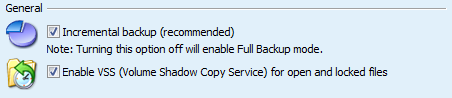
This option is recommended if you are selecting files that potentially could be accessed by third-party application when backup is in progress.
With the Root folder option you can create top-level folder for your backed up data and manage the folder structure in different ways.
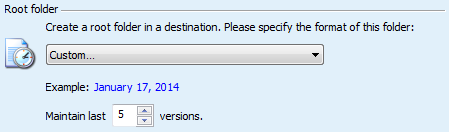
On this pane you can manage the root folder mode for your backup kit according to date and time, and also add your own lable.
For example, if you set up daily backup and choose ‘{MonthName} {Day}, {Year}’ format of the root folder then your destination will contains the following folders:


Note: Thanks to Weekly timestamps it is easy to mark the newly made backup set by the weekday when it was performed to retrieve it afterwards in the destination folder properly.