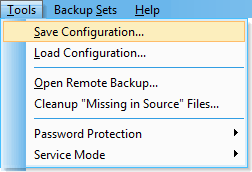
You can save the whole backup set collection into a single (.zip) file. Then you can restore it into the program using the Load Configuration command.
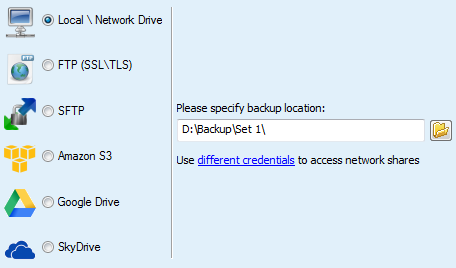
This option lets you obtain the data located remotely. It is a useful command in the case when your large backed up data were manually transferred on some remote location.
With the ‘Open Remote Backup’ option, you can simply connect to this remote directory and work with your backup sets (add and remove the files, edit scheduler or compression settings, etc.).
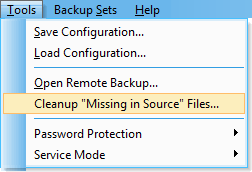
Cleanup “Missing in Source” files uses to check the backup source and destination to make both source and destination sets identical by removing the extra files, i.e., the files from the destination that has no matching pair in the source.
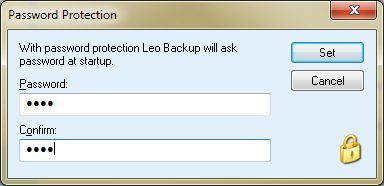
With this command you can create the interface password – it will let you avoid the risk of unauthorized use of your program copy and protect your data.
You can also edit and remove the existing password.
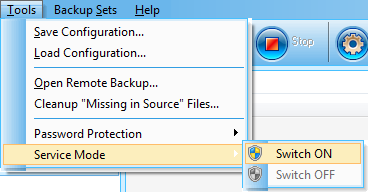
Running program as a service means that the program automatically makes a backup at the time specified even if no user is logged on. That might be the efficient option for the servers’ backup administration or for the tasks scheduled to be performed at night, for instance.